Why HubSpot CMS pages sometimes fail to save (and how to fix it)
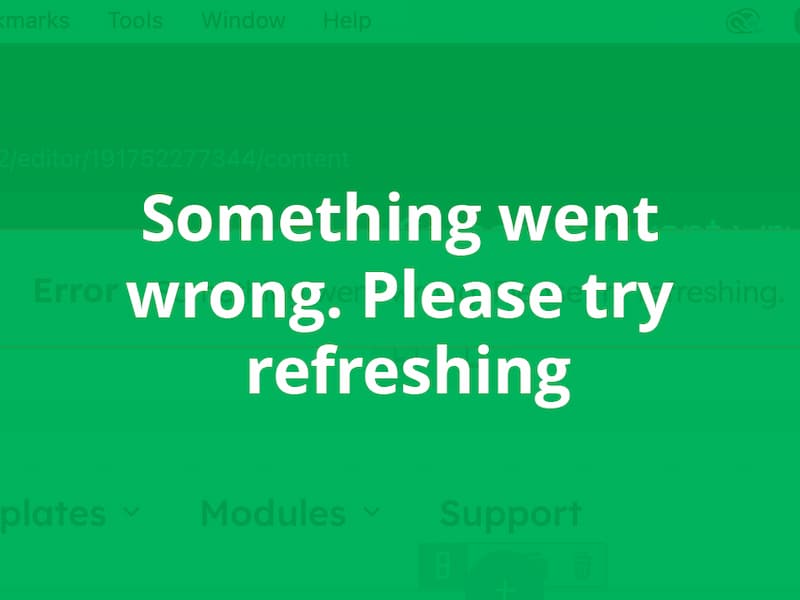
Have you ever encountered a frustrating error in HubSpot CMS stating, "Something went wrong. Please try refreshing" when trying to save your page? After thorough analysis, we've uncovered two primary issues:

Issue #1: Recent HubSpot changes
After recent changes by HubSpot, we frequently see the error notification: "Something went wrong. Please try refreshing." This typically occurs when posting data, such as saving or publishing a page, via the following request:
POST: https://app.hubspot.com/api/content-management/publication/v1/SITE_PAGE/191752277344/publish?portalId=22600792&clienttimeout=14000&hs_static_app=page-editor-ui&hs_static_app_version=1.30036If this request takes longer than 5 seconds, HubSpot triggers the error notification. Despite the error message, HubSpot often still saves or publishes the page successfully.

How to address this:
Unfortunately, there’s currently no definitive fix. The issue is most common with premium HubSpot themes, such as GrowBig, which include extensive module options and settings. These options increase the JSON payload size, slowing down the request and causing delays. By contrast, custom modules with minimal settings rarely encounter this problem. However, if a page includes 4–5 heavily customized modules, the error is almost inevitable.
Issue #2: JSON payload size limits
When saving pages in HubSpot CMS, all content—including layouts, text, images, and modules—is serialized into JSON format. If the JSON payload exceeds approximately 300KB, HubSpot's backend struggles to process the request, resulting in a silent failure and triggering a 500 Internal Server Error. In this scenario, the page will not save.

How to address this:
This issue arises from HubSpot’s system limitations, and unfortunately, developers have limited options to resolve it. To determine if the JSON payload is too large, use your browser’s inspector to review the network activity. In the PUT request header, check the Content-Length. If it exceeds 300,000, you’ll need to reduce the number of modules or adjust their complexity.
To fix this:
- Replace custom modules with simpler, default HubSpot modules, which have fewer settings and options.
- Alternatively, create custom modules optimized for minimal data payloads to bypass the size constraints.
What’s next?
These limitations significantly impact the customization flexibility of HubSpot themes, particularly those with advanced settings. To address this, we, as HubSpot theme developers, are committed to collaborating with HubSpot’s development team to identify long-term solutions. If these constraints are not resolved, they could restrict customers from fully utilizing pre-designed themes, affecting the overall experience of HubSpot CMS.
For now, understanding these challenges allows you to take proactive measures, make informed decisions, and adapt your approach to creating more efficient and streamlined pages.
Need support with your HubSpot CMS project? We're here to help!