What Is HubSpot’s Content Staging Tool, Benefits & How to Use It
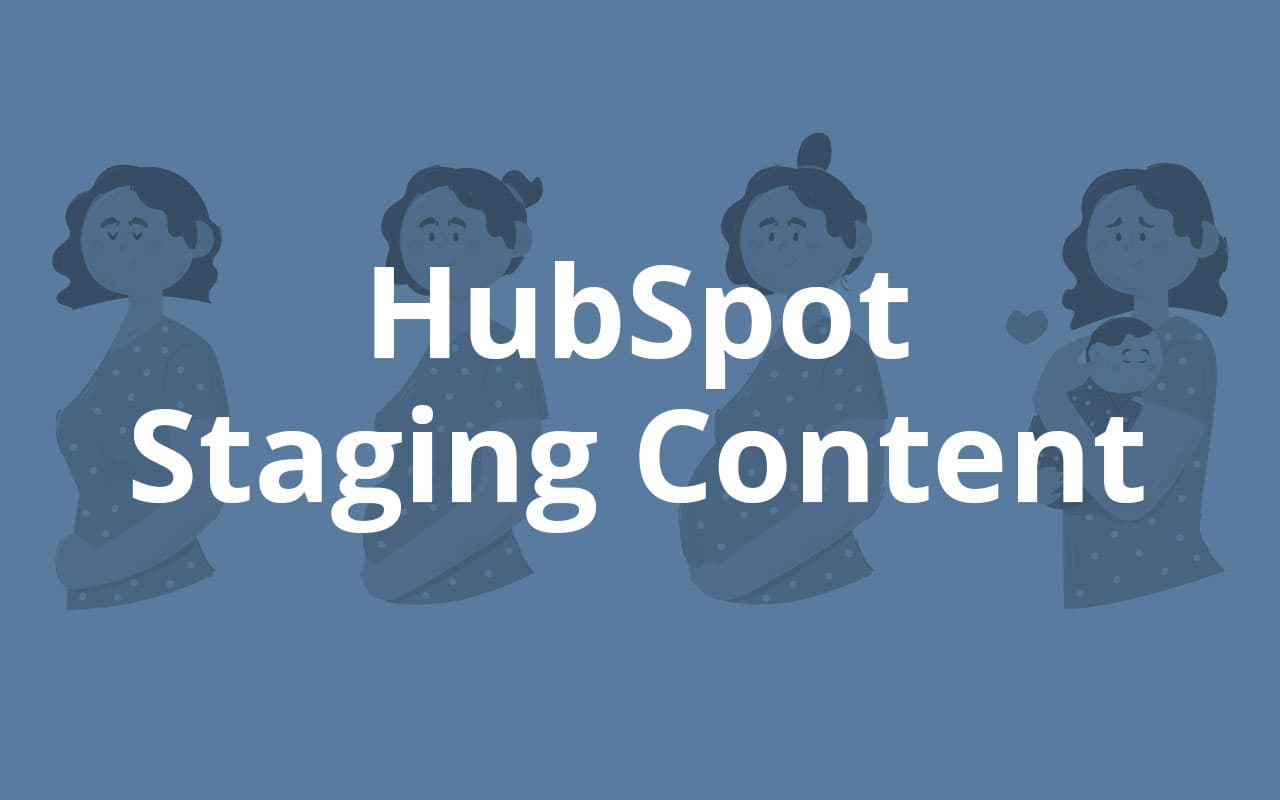
When you want to completely renew your website, the Content Staging tool provided by HubSpot will be of great help. It allows users to create staged pages or update them before publishing them.
With this tool, you can stage the pages you already have on your website with a new template and the analytics will carry over to the new page when you publish them. Website redesign projects usually involve updating several pages, so the process can take a lot of time.
HubSpot’s Content Staging tool allows you to stage however many pages you need and publish them at once. In other words, this tool makes website redesign and relaunch a lot easier and less time-consuming. Any content you create or redesign using this tool will be hosted on your HubSpot domain, waiting for you to publish it whenever you decide.
Now that you know what the Content Staging tool on HubSpot is for and what it can do, we want to explain the benefits it provides. Redesigning and relaunching your website has never been easier!
When Should You Use the HubSpot Content Staging Tool?
Content Staging on HubSpot exists to help you publish however many pages you need to introduce to your website. In other words, it allows you to maintain your website and makes the process easy.
Whenever you need to replace existing pages on your HubSpot website, you can do that by creating a new page and publishing it in the same URL or by editing the existing page and publishing it when it’s ready.
The problem with that is it can lead to confusion because it’s difficult to keep track of the updates you make and the unsaved changes. The Content Staging tool prevents that by providing a separate environment to build new pages and test them. So, you should use it whenever you need to redesign pages or if you want to relaunch your entire website.
The Benefits of the HubSpot Content Staging Tool
1) Content Staging on HubSpot Is Easy
Content staging tools allow you to create and manage staged pages to fully update your website. HubSpot’s tool makes the process extremely easy and it eliminates the need for developers, which saves your business money.
If you have limited time and few technical resources at your disposal, the Content Staging tool on HubSpot will allow you to redesign your website into a more powerful and successful version.
2) It Allows You to Test Things Out Before Publishing
Perhaps one of the best benefits of the Content Staging tool on HubSpot is that it allows you to perfect the way you create, test, and view your website. It provides an independent environment where you can see what your website will look like once you publish the pages you create.
In other words, HubSpot’s Content Staging eliminates the guesswork. You can take your time creating new staged pages and test them to see how they will function. This will allow you to spot mistakes or areas that can be improved. So, when you finally publish, your website redesign will be exactly how you envisioned it.
3) You Will Be Able to Manage Everything in One Place
Whether you create new pages or want to reuse existing pages, the HubSpot Content Staging tool will allow you to manage everything in one place. A website has many different pages, including landing pages, web pages, thank-you pages, and more. All of them can be tested and scheduled for later using a single platform.
The Content Staging interface is easy to use and navigate, so managing your website content will be a breeze. This, in turn, facilitates the website redesign process immensely, which can be a huge source of stress when you don’t have the right tools. This content staging environment offers all you need!
4) You Can Test New Additions Before Launching
Part of keeping your website fresh and as engaging as possible is focused on constantly introducing new elements. Such as plug-ins, buttons, themes, and features. Whenever you want to add something new, it’s a good idea to use the Content Staging HubSpot tool.
It will allow you to test any new additions and see how they perform before you publish them. Because this is a separate environment, you will be able to see if the new additions are aesthetically pleasing or not. More importantly, certain new features can break your website. Launching something new without testing can be a huge risk and Content Staging allows you to dodge unnecessary bullets.
5) Content Staging Helps You Optimize User Experience
Because the HubSpot Content Staging tool allows you to test things before you publish them, whether that’s new web pages, new features, or web page updates, it helps you offer the best user experience.
You want your website visitors to find a highly functional and engaging space. That’s not possible if the website is riddled with issues. Such as poor design that doesn’t translate to all devices, errors, faulty features, and more. Content Staging allows you to prevent all of that and more.
How to Redesign Pages with Content Staging on HubSpot
When it comes to redesigning pages with Content Staging, you have three options:
- Staging a duplicate of a page that already exists.
- Staging a blank page to replace one of the pages on your website.
- Creating a new staged page.
Let’s look at each option individually!
1) How to Stage a Duplicate
If you wish to redesign a page but also keep some of the content that’s already there, you need to:
- Go to Marketing and then click on Website, and go to Website Pages.
- Click on “More Tools” and then on “Content Staging.”
- Then, click on “Domain” to choose the domain where the pages will be hosted and published.
- Click on “Unmodified” to stage a live page, “Staged Draft” to stage a new version of one of the staged pages on your drafts, or “Staged Proof” to stage a new version of one of the staged pages you’ve already published in the staging domain.
- After you choose the type of stage page, click Stage > Stage Cloned Page > Stage Page, which will open a clone of the existing page in the editor.
- At this point, you can edit the page however you see fit before clicking “Publish to staging.”
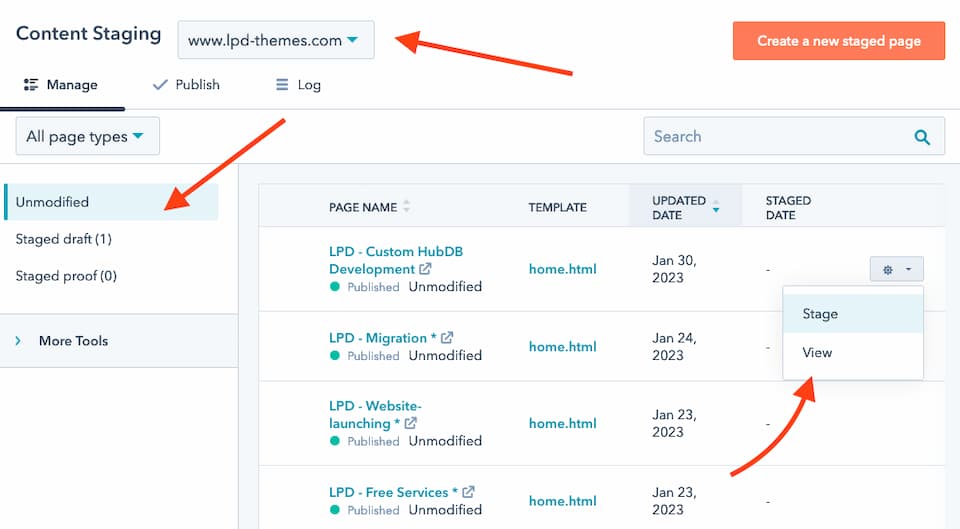
2) How to Stage a Blank Page
If you want to replace existing pages with new ones, here’s what you need to do:
- Go to Marketing and then head to Website and click on Website Pages.
- Select “Content Staging” from the “More Tools” menu.
- Then, choose the domain where the new page will be hosted and published from the dropdown menu.
- Click on “Unmodified” to stage a live page, “Staged Draft” to stage a new version of one of the staged pages on your drafts, or “Staged Proof” to stage a new version of one of the staged pages you’ve already published in the staging domain.
- After you choose the type of stage page, click Stage > Stage Blank Page > Stage Page.
- Choose a template and use the page editor to edit the new staged page before clicking the publish button.
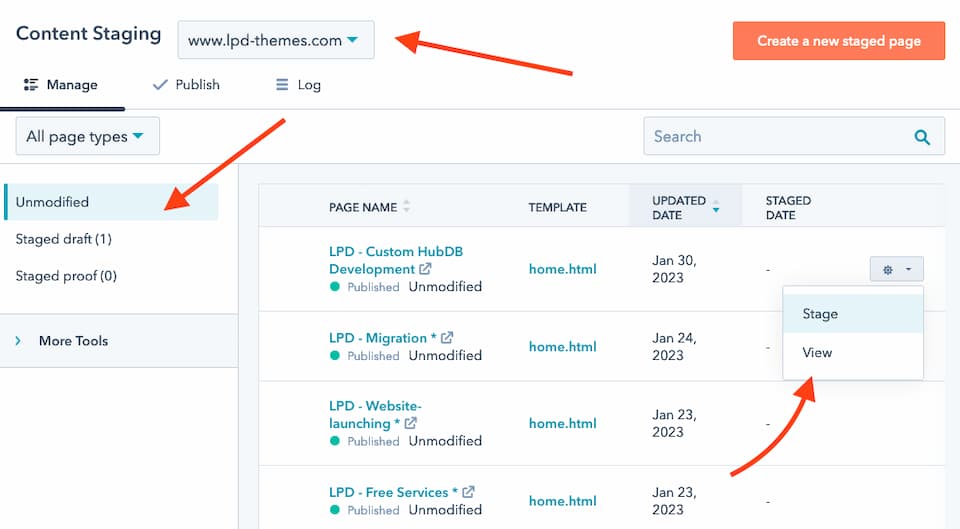
3) How to Create a New Staged Page
If you want to start over from scratch, this is how you can create new staged pages:
- Go to Marketing, then go to Website and click on Website Pages.
- Head to the Content Staging tool.
- Then, select the domain for the new staged page from the Domain dropdown menu.
- Click on “Create a new staged page” and choose between Landing and Site Page.
- Give a name to the new staged page and then click Stage.
- Choose a template and then edit the page however you need before clicking the publish button
Note: Unpublished pages will be found in the “Staged Draft” tab and the “Staged Proof” tab is for the ones that have been published.
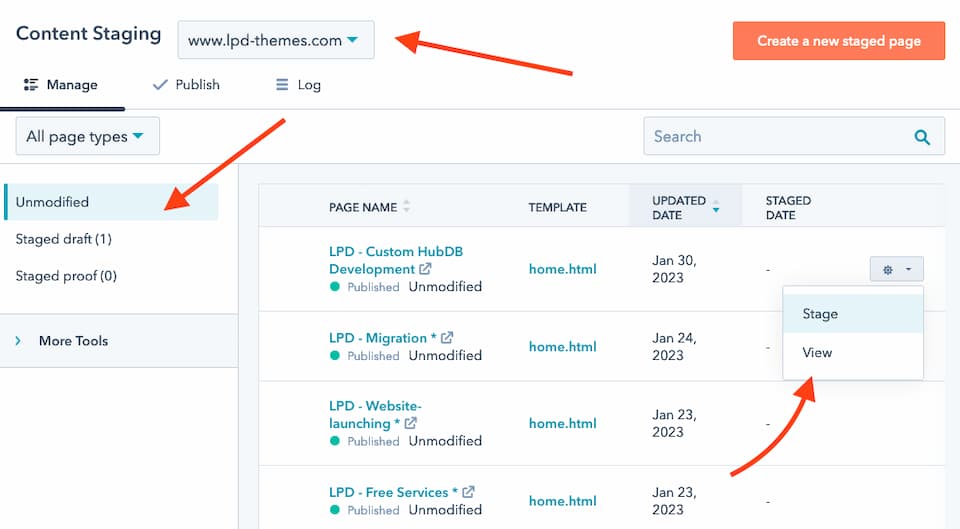
How to Publish Your Staged Pages
Once your website redesign is ready to go, you are ready to publish all the staged pages you need to. All you have to do is:
- Go to Marketing and then Website, then Website Pages.
- Go to the Content Staging tool.
- Click “Publish” tab.
- If you want to publish just one staged page, hover the pointer over the name of the page, then click on “Publish.”
- If you want to publish several staged pages at once, select them all by checking the boxes next to them and click Publish to finish.
- If you want to publish it all, just click on “Publish all to live domain.”
There you have it! That’s how you can use Content Staging on HubSpot to redesign and relaunch your website.
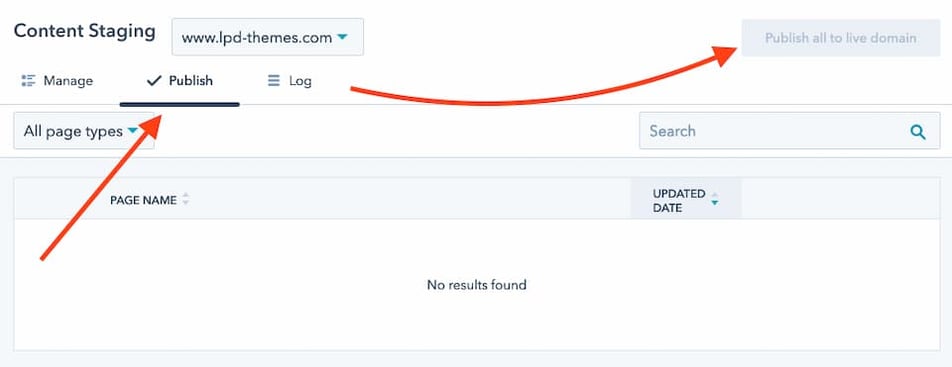
Summary
When it comes down to it, you need your Content Staging tool to provide an effective separate environment. That’s exactly what HubSpot provides! Content Staging on HubSpot is a breeze and a joy.
It saves you time and effort while allowing you to keep your website up-to-date and create the best possible experience for visitors. Whether you need to do regular web page maintenance or you want to relaunch your website, the Content Staging tool is the perfect solution.
You will be able to create new pages and test them, update existing pages, create new pages and publish them on existing URLs, and more. More importantly, you will be able to see how the web pages look and function on different devices before you publish them.
This will save you a lot of trouble by allowing you to effectively troubleshoot! HubSpot Content Staging is quite a powerful environment and it ensures that website maintenance and website redesign goes as smoothly as possible.